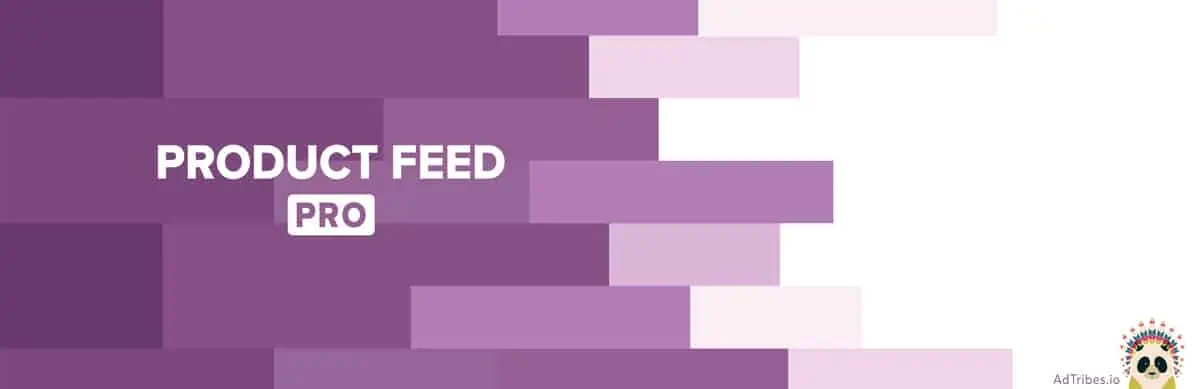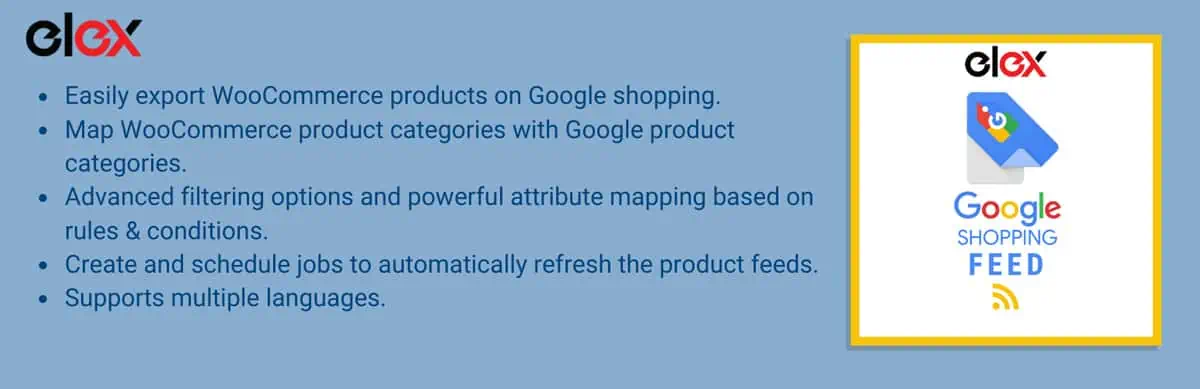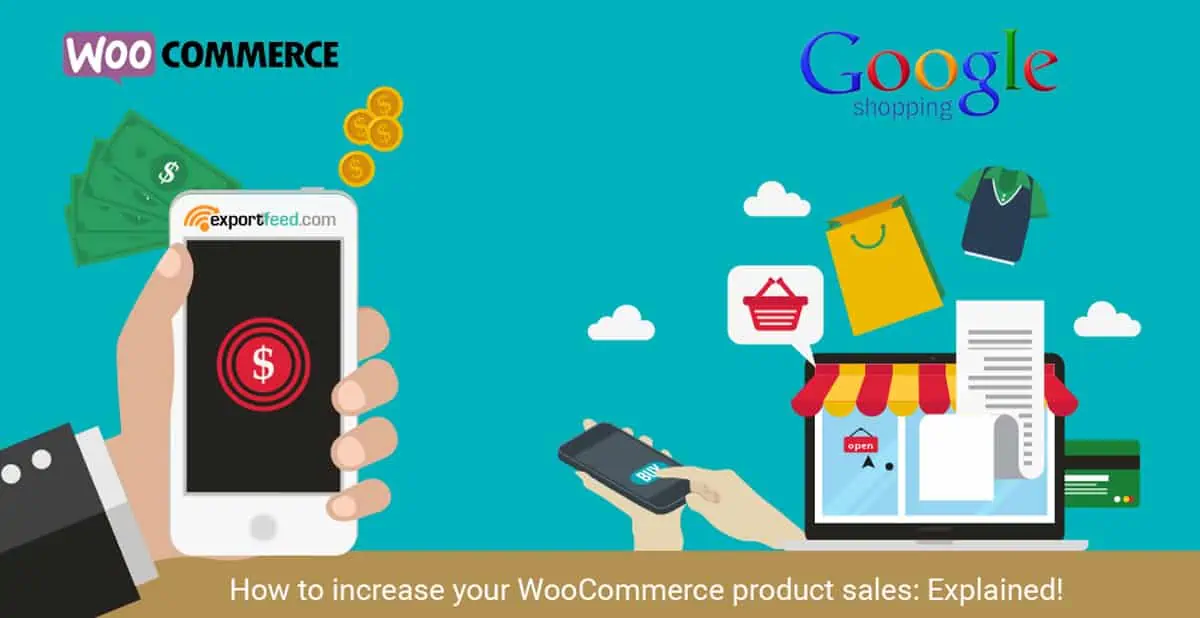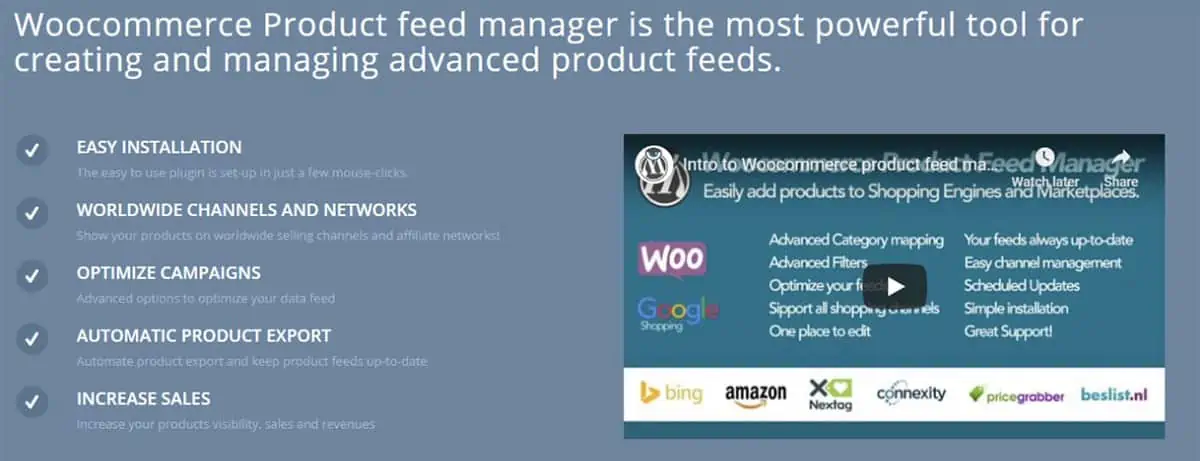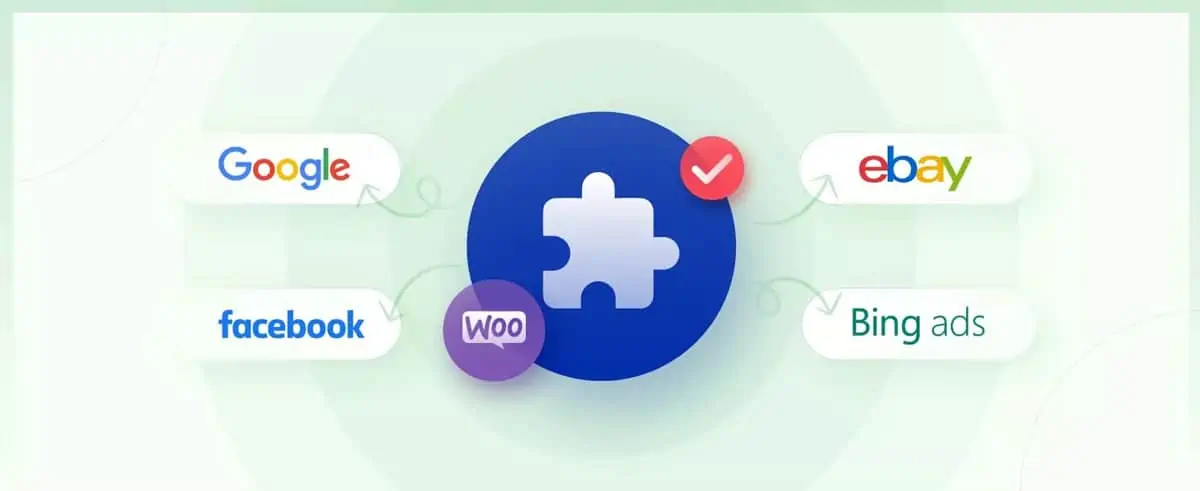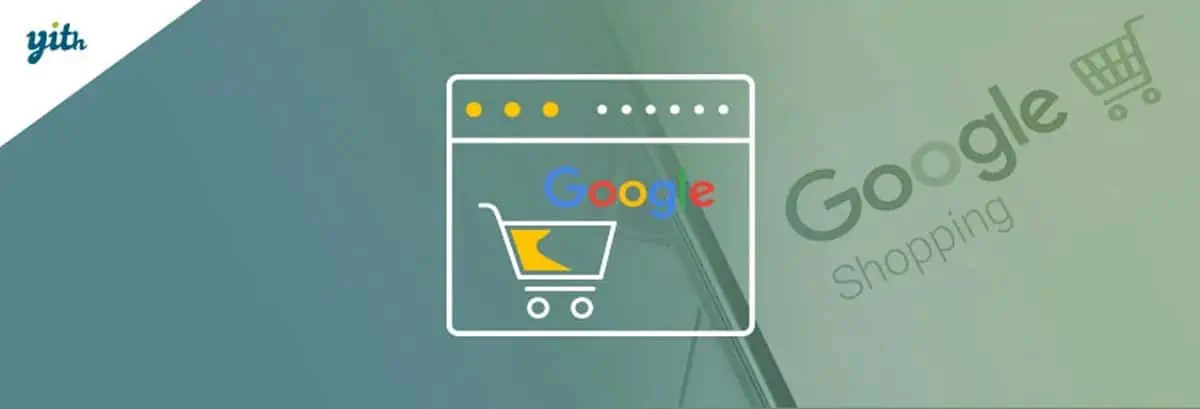Powering 5+ million online stores, WooCommerce is the most popular Ecommerce platform out there. Ecommerce companies love the low WooCommerce cost, along with the extensive functionality it offers.
If you’re a WooCommerce store owner, you should be using Google Shopping Ads to increase brand awareness and drive more conversions.
Here’s a comprehensive guide to WooCommerce Google shopping and how you can get started.
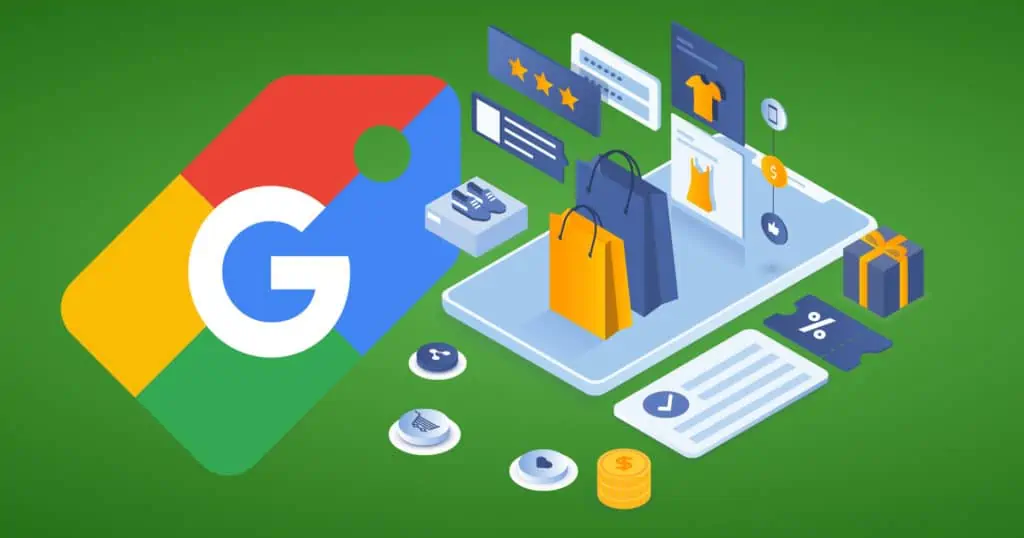
What are Google Shopping ads?
When you search for a product on Google, say “iPhone 11 Pro Max,” Google shows a list of websites selling that particular product or related products. Those small, clickable ads you see on the top or right side of your Google search results page are Google Shopping Ads.
If you don’t see them in search results, click on the “Shopping” tab to find these listings.
Google Shopping Ads perform better than text ads. They make up 76.4% of total retail search ad spend (23.6% for text ads) and 85.3% of ad clicks.
What are the Benefits of Google Shopping Ads for a WooCommerce Store?
In a nutshell, Google Shopping Ads provide you more exposure and growth. Let’s delve into the key benefits of using Google Shopping Ads for Your WooCommerce store.
Reach a bigger consumer base
Google Shopping Ads ensure that your products appear at the top of Google search results, which helps expand your store’s online visibility. Thus, you can put your brand and products in front of a larger customer base and drive more customers to your store.
Better visibility for your products
With Google Shopping Ads, you can achieve a broader reach for your products. Your products can potentially appear multiple times for a search query. For example, if you sell “blazers,” your products may also show up when someone searches for “tuxedos,” “suits,” or “jackets.”
Hence, you can reach more customers irrespective of the exact words they use to describe the products you sell.
Better conversions
WooCommerce Google Shopping campaigns directly impact your bottom line. They help you reach a highly targeted audience with high buyer intent. Thus, you can get qualified leads and generate more revenue and conversions.
Benefits of Google Merchant Center
WooCommerce retailers must have a clear idea of the entire process, from setting up ads to tracking conversions and beyond.
Creating a Google Merchant Center account is the first step using Google Shopping campaigns. Google Merchant Center is a platform that allows you to advertise your products on Google and manage how your product inventory looks.
Here’s why you should have an account on Google Merchant Center.
How do I get WooCommerce products on Google Shopping?
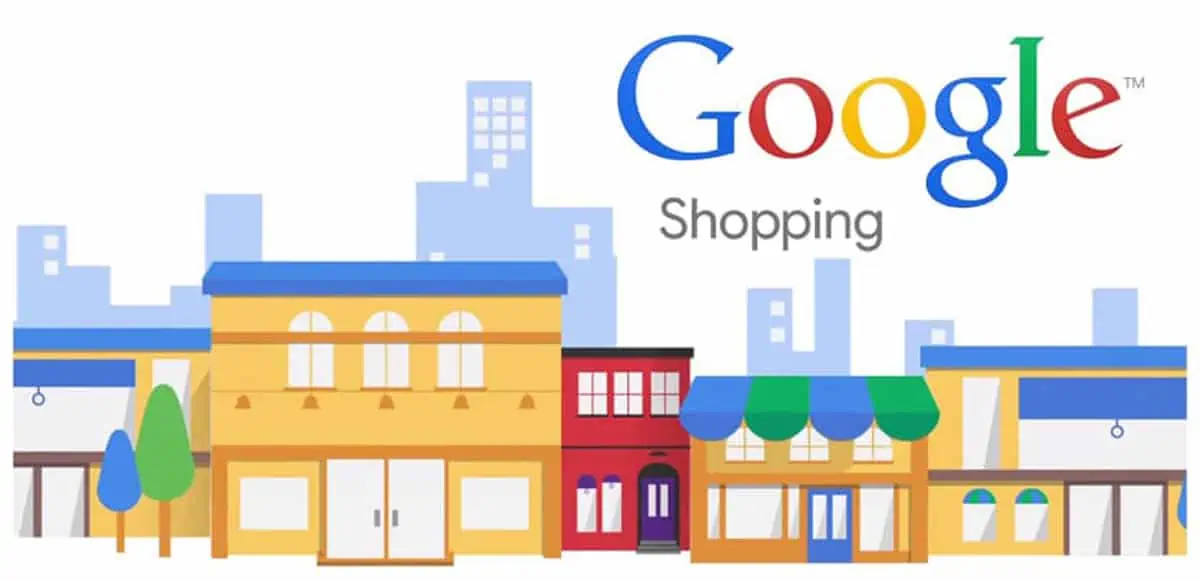
If you want to show your products in Google Shopping Ads, you’ll need to create a Google product feed. A product feed is a file that comprises your product information in a specified format.
This product feed tells Google which products you want to show in shopping ads. The feed doesn’t have keywords, and Google determines which products should be displayed for a search query. Thus, be sure to build a well-structured and formatted product feed.
WooCommerce provides a dedicated Google Shopping plugin – WooCommerce Google Product Feed – to help you create, maintain, optimize, and edit your product feed.
How to set up WooCommerce Google Shopping ads
Now, let’s delve into a step-by-step procedure to set up WooCommerce Google Shopping ads.
1. Set up a Google Merchant Center account
First, you’ll need to create a Google Merchant Center account. When signing up, you’ll have to give information about your business, such as name, location, etc.
Once you register, you’ll be asked to choose a program. You can select one or more programs based on your business strategy. Some following programs available in Google Merchant Center are:
Shopping Actions
Only available in the US and France, the Shopping Actions program allows you to sell products directly on Google and its platforms like Google Assistant.
Surfaces across Google
Available only in the US, this is a free program that lets you show your products across various Google touchpoints.
Shopping Ads
The Shopping Ads program uses your product data from your Google product feed to display product ads on the search engine results pages.
Step 2: Import your WooCommerce product data to Merchant Center
After creating your Google Merchant account, you’ll need to create your Google product feed. Creating a product feed allows you to import your WooCommerce product data to your Google Merchant Center.
There are two ways to import your product data to your Merchant Center account.
Manual Import
First, you can manually create your Google product feed to import your product data. However, Google has certain requirements for product feed that you need to understand.
Understanding the requirements of Google Product Feed
Here are the different elements of a Google Product Feed.
Product Title (Most Important)
The product title should clearly describe your product, along with attributes like size, color, and other unique identifiers.
Product Description
The product description should explain your product’s key features to help customers understand your product better.
Product Category
Choose a suitable category for your product from a list of categories provided by Google.
Image
Include a link to your product’s image using the ‘image_link’ attribute.
Price
Mention the price of your product that you want users to see.
Brand
Mention the name of your brand, and be sure to spell it accurately.
Tax
Set up tax rates for your products. You can do so in the settings of your Google Merchant Account center.
Shipping
Set up shipping rates in your Merchant account.
MPN
Include the Manufacturer Part Number (MPN) assigned by the manufacturer for the product.
GTIN
Include the Global Trade Item Number (GTIN) – a unique identification number provided by the manufacturer.
Import Product Data with a Google Shopping Plugin
You can also use a WooCommerce Google Shopping plugin to automate all the steps mentioned above. Creating a product feed manually can take a lot of time, and it can be prone to errors. This can adversely impact your advertising results.
A Google Shopping plugin allows you to generate a product feed for your WooCommerce store in a few clicks. You can create and upload the feed on your Google Merchant Center account.
Step 3: Configure your shopping campaign
Once you have set up your product feed, you can start configuring your ad campaign. This includes setting up bids for your campaign so that your products can show up in the search results more often.
In this step, you might want to work with a PPC expert and devise effective strategies to set your campaigns up for success.
Once your campaign is live, regularly track engagement and conversion rates to determine how it is performing. You can connect your Google Ads and Google Analytics to the Merchant Center for better reporting and analytics.
The Most Popular Google Shopping Plugins for WooCommerce (Free & Paid)
As the manual way of importing WooCommerce product data is lengthy and tedious, most WooCommerce store owners prefer using a Google Shopping plugin to create a product feed.
Here are the most popular WooCommerce Plugins for Google Shopping Ads you can use to create product feeds for your store.
Product Feed PRO is a WooCommerce plugin that allows you to create product feeds for Google Shopping Ads and other marketing channels, like Facebook Ads and Bing Ads. In addition to including product information, this plugin allows you to add Google Dynamic Retargeting pixel and Facebook pixel.
Key features of Product Feed PROforWooCommerce are:
- Unlimited number of products and product feeds
- Product attributes and fields selection/mapping
- Rules and filters
- Add custom Google shopping fields
ELEX WooCommerce Google Shopping Plugin helps you import product information from your WooCommerce store to your Merchant Center account. It allows you to generate a TSV, CSV, and XML feed for your store and upload them to your Merchant Center account.
Key features of ELEX WooCommerce Google Shopping Plugin include:
- Unlimited product feeds and jobs
- Multiple feed file formats
- Custom language for product categories
- Robust product attributes mapping
WooCommerce Product Feed allows you to seamlessly upload your product feeds to Google Merchant Center. With this plugin, you can upload your XML feed directly to your Merchant Center account in a few simple steps.
Key features of the WooCommerce Google Product Feed plugin include:
- Automatically generate product forms and submit products easily
- Supports variable products
- Submit unlimited products
- Create a category-wide product feed for accurate product information
WPMarketingRobot Product Feed Manager of WooCommerce helps you generate product feeds and upload them to your Merchant Center account. The plugin comes with pre-defined feed templates to help you generate product data fields effortlessly.
Key features of the WPMarketingRobot Feed Manager plugin include:
- Auto-sync with Google Shopping Ads
- Mapping for multiple product categories
- Auto-update of product fields
- Extensive filter options
CTX Feed helps you generate an error-free and optimized product feed file for Google, Facebook, eBay, Instagram, Pinterest, and Dynamic Google Ads.
Key features of WooCommerce CTX Plugin are:
- Unlimited products
- Unlimited deeds
- Support for 100+ business marketing channels
YITH Google Product Feed for WooCommerce is a WordPress plugin that allows you to easily create and manage Google Shopping feeds. It integrates seamlessly with your Merchant account and allows you to add products with a simple click.
- Custom templates for shopping feeds
- Support for multiple categories
- Seamless translation with WPML compatibility
- Generate CML and text files
Conclusion
With the highest ad spend and registered ad clicks, Google Shopping Ads is the most important advertising platform for WooCommerce store owners. However, manually creating a feed to add products to your Google Merchant account can be difficult and time-consuming. By using the best WooCommerce Google Shopping plugins, you can set up your WooCommerce Google Shopping campaigns easily.
Are You Looking for a WooCommerce Google Store Expert to Help with Your Ecommerce Store?
Call 919-336-1790 or click here to schedule a consultation with one of our web design experts.